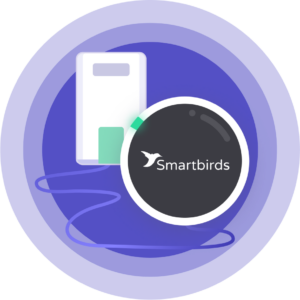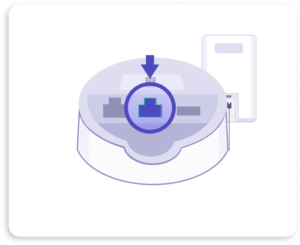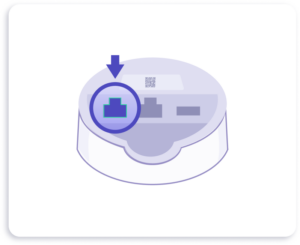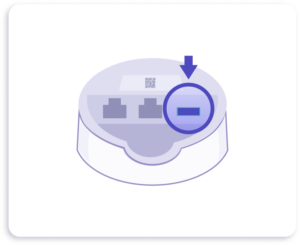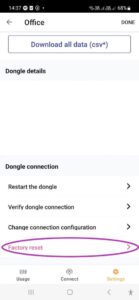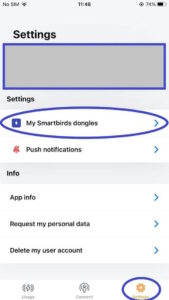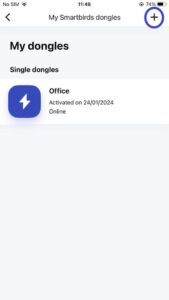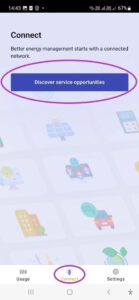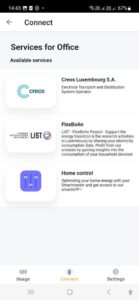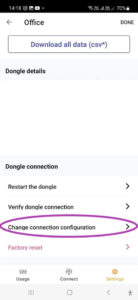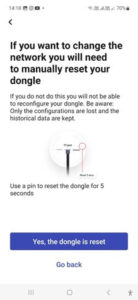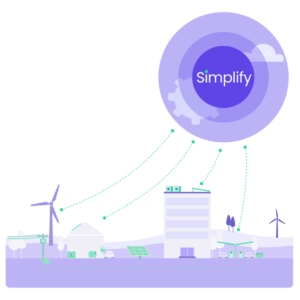The weak wi-fi connection between the dongle and your router is the main cause of the holes in your diagrams. I advise you to test your internet connection from the place of the dongle.
The wi-fi analysis we use:
On Android:
Download the Wifi analyser app:
https://play.google.com/store/apps/details?id=com.vrem.wifianalyzer
It works directly.
On iOS:
Download Airport Utility from Apple:
https://apps.apple.com/befr/app/airport-utility/id427276530
Open the application.
Exit the application, go to your settings, and scroll to the bottom of the page where the applications are listed. Find Airport Utility and select the wifi scanner option at the bottom. Then you can go back to the Airport Utility application and at the top right you will see a scan button that you can press.
Place your phone where you put your dongle, to see the signal quality. Then go back to the wi-fi analysis application and run your scan.
Once you see the list of wi-fi’s, identify yours and note all the information. An RSSI closer to 0 is good, the closer it gets to -90, the worse it will be and a reason to lose your wi-fi.
To improve your internet connection with the dongle, move the dongle closer to the router or install a wi-fi repeater which improves the connection.
In case, your RSSI is closer to 0(good wi-fi connection, please contact your dongle provider.