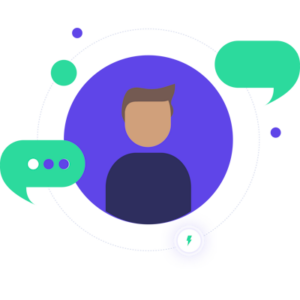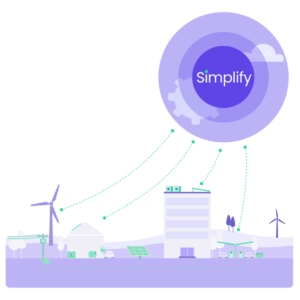SMARTMASTER PRO FAQ & SETUP
Unlock the Full Potential of Smartmaster Pro
Welcome to the Smartmaster Pro Setup Guide & FAQ. Whether you’re new to the Smartmaster Pro ecosystem or looking to fine-tune your existing setup, this guide is your go-to resource. We’ll cover everything from initial installation to advanced features, ensuring that you make the most of our state-of-the-art energy management solution.